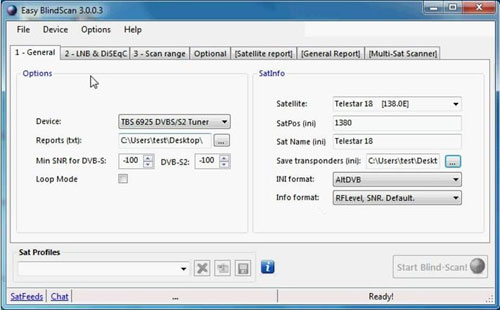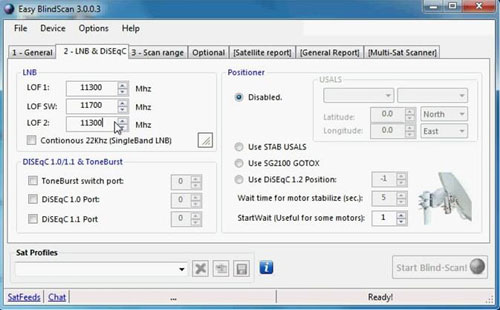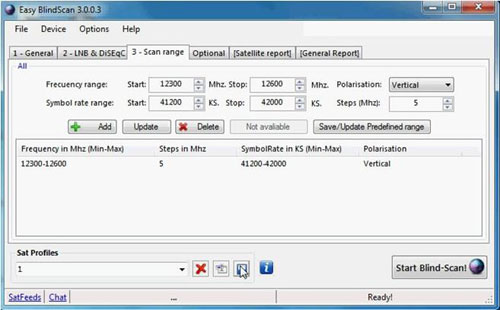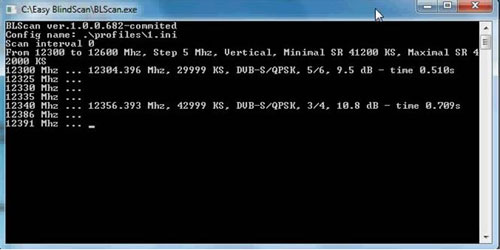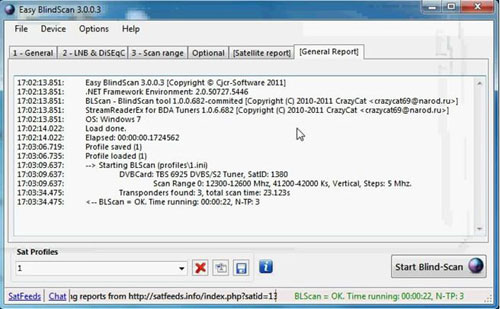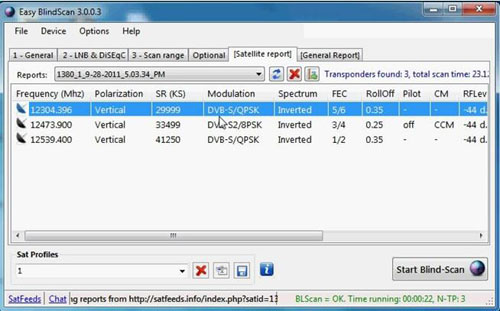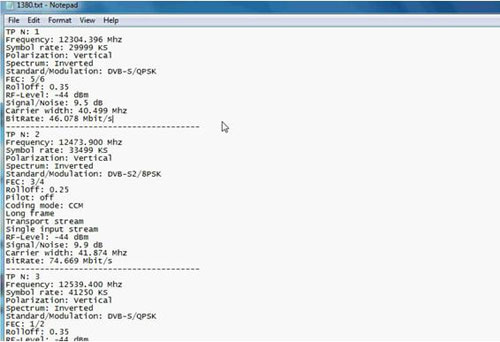TBS6925 PCI-E DVB-S2 Card is a professional satellite PC tuner card, which supports 16APSK, 32APS demodulator, it also supports CCM, VCM, ACM mode, multiple transport stream and Generic Stream receiving, This amazing DVB S2 card even can be up to 190 Mbit/s channel bit rate capture while running. Definitely, TBS6925 has a fatal attraction for satellite hobbyists or enthusiasts. It helps you explore more unknown satellite transponders and more excellent channels. TBS6925 has blindscan function. Hereby, we highly recommend the users ot use Easy Blindscan(EBS), a software for make it easy the satellite blind searching.A userfriendly GUI for BLScan and StreamReader project by CrazyCat. Here is a guide on how to use easy blindscan when installing TBS6925 on your computer.
Step1: Installing TBS6925 hardware and software
Before using Easy blindscan(EBS),you have to install the hardware and software driver of TBS 6925.insert TBS 6925 into one available PCIe slot in your computer, then install the driver from the attached CD of the product. More installation guide of this part, you can see it on TBS6925 user manuals.
Step2: Installing Easy Blindscan
Firstly, you need to download the latest Easy Blindscan from http://cjcr-soft.com/software/easy-blindscan/.It is free. After download, run Easy Blindscan and you will see the main window of the software. Then, it’s time to set all the parameters.
Step3: Operate Easy Blindscan with TBS6925
Usually EBS will detect the TBS6925 automatically. On the main menu, you will see seven optional buttons. Start with” General.” and choose the right device and the right satellite that your satellite dish are connecting. You can also set the routes for Reports and Save transponders.
The next is jump to “LNB & DiSEqC”, Set the LNB and DiSEqC according to your actual circumstance. If you are not using a DiSEqC, skip this step.
Thirdly, “Scan range”, setting a scan range is very important. It includes frequency range, Symbol rate range, polarization, Steps.etc. When you add all this information, the satellite range will appear in the column. Please note that the frequency range should be based on the symbol rate of the card and LNB parameter.
While scanning, you will be able to see one window to display the process of scanning.
After scanning is done, you will go to the “General Report” and” Satellite Report “page where shows the satellite frequency result.
Note: There will be a TXT and INI file where show all the information EBS can scan. The TXT file contains all the detailed information of the scanned frequencies, including symbol rate, standard/modulation etc. while the INI file can be used in the software application that you have choose in INI format, such as DVBDream or AltDVB etc.