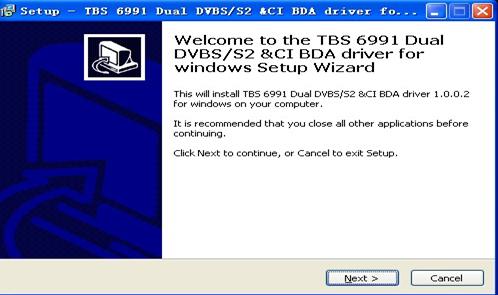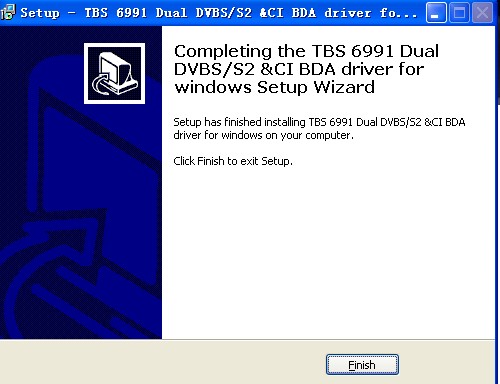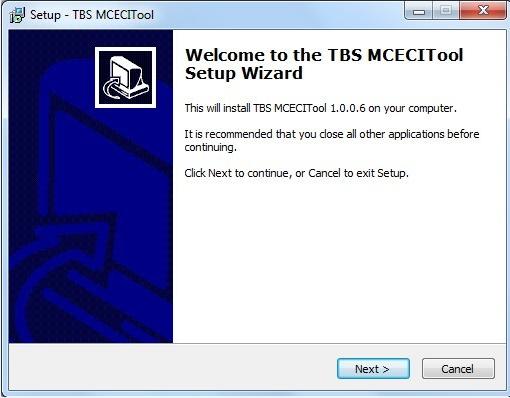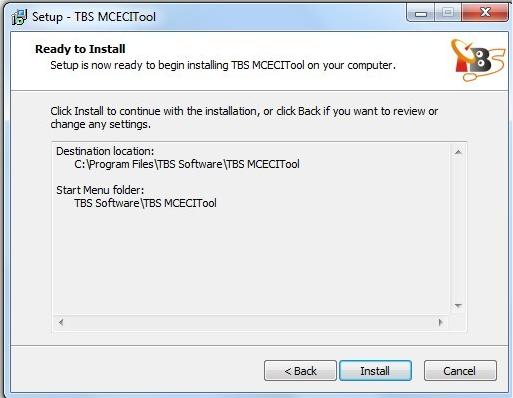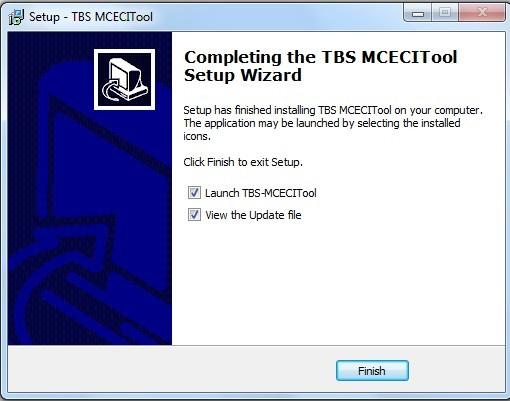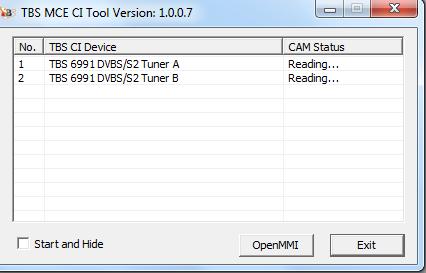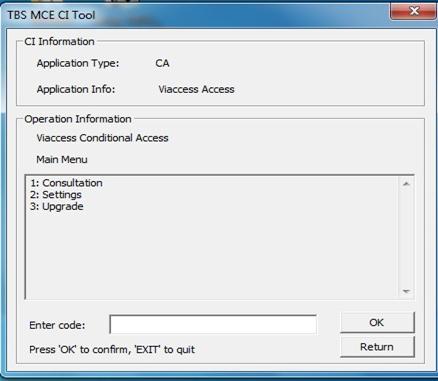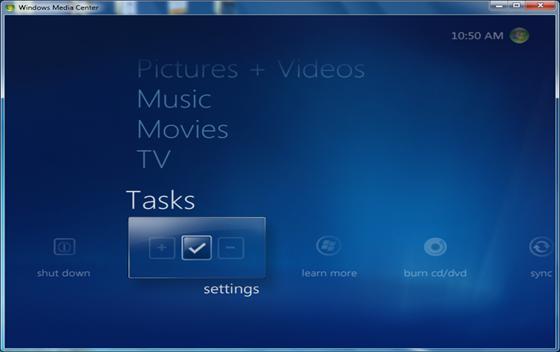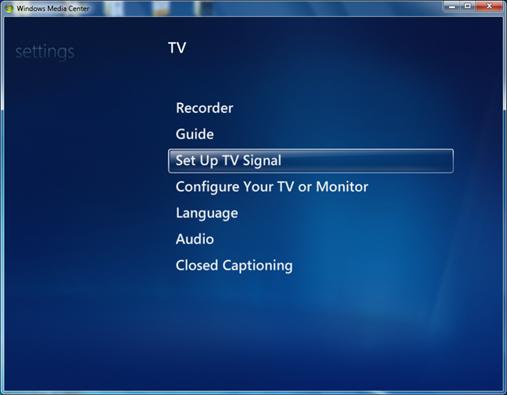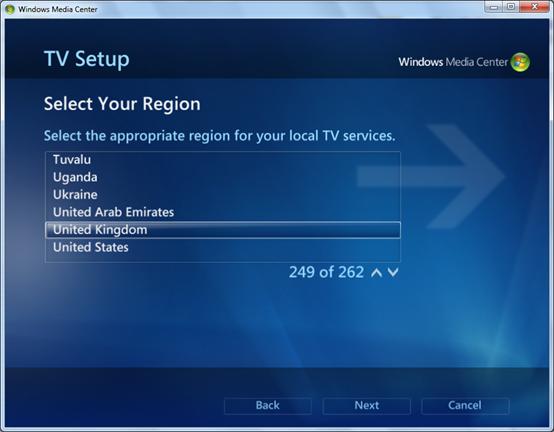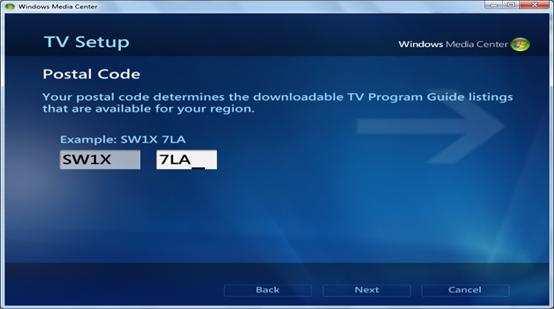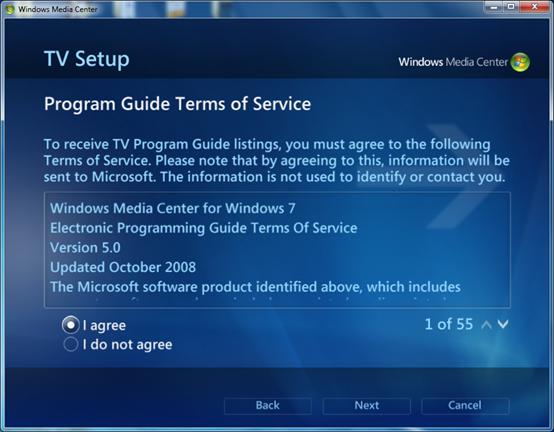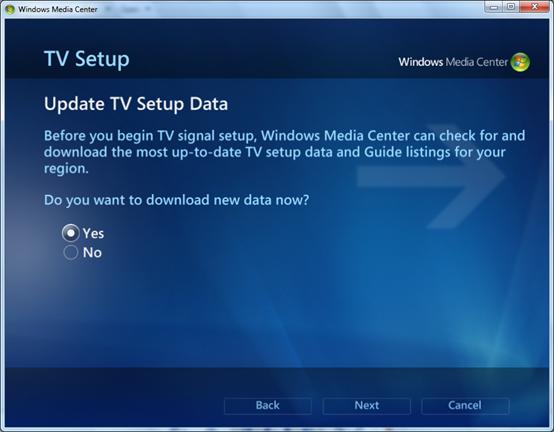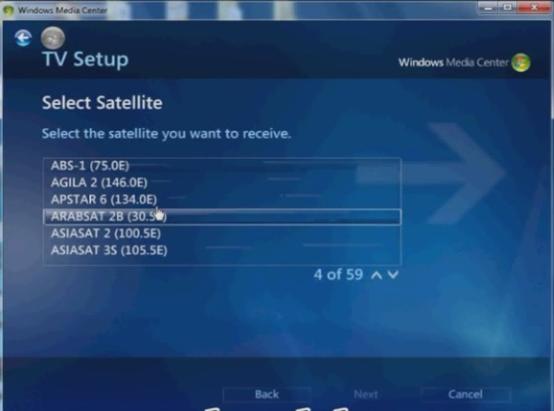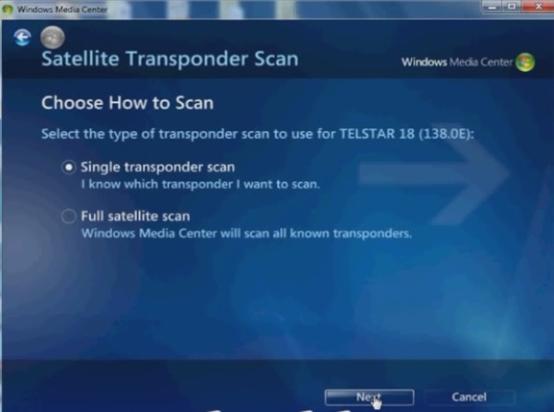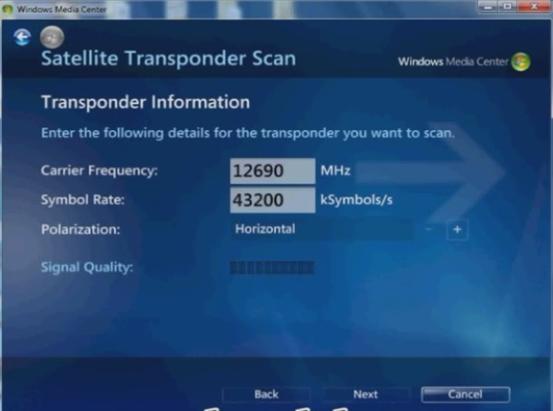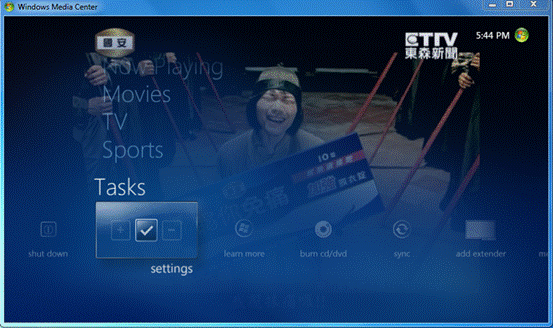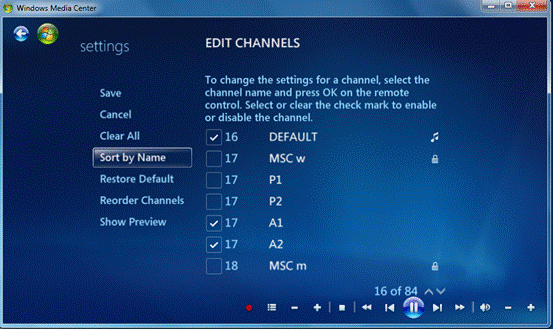TBS6991 PCI-E DVB-S2 Dual Tuner Dual CI card is the high end satellite TV tuner built with dual Common Interface support, which allows insertion of two CAMs and two smartcards for recording two different PayTV( encrypted) channels at the same time. After its release, it is widely popular with satellite hobbyists and IPTV providers. This articles will focus on how to use TBS6991 to watch satellite or PayTV on Window Media Center.
Part 1: Hardware Installation
Disconnect the power and remove computer cover. You will see an empty PCI Express slot at the right side of the mother board. Just insert TBS6991 into the PCIe slot and fix the card bracket with screw. Please make sure the card fit PCIe slot tightly. The next is to put back the computer cover and connect the IR receiver to the TBS6991 card.
Note: Make sure that your satellite dish aimed at the right satellite and connect dish LNB to PCI card “LNB IN” with cable.
Different from other TV tuner cards, TBS6991 not only can work as a normal satellite TV tuner card, but also allows inserting two CAMs into two different CI slots. You can find the A/B mark on its low profile bracket, just like follow picture:
If you get one or two CAMs and smartcards in hand, please make sure to insert them correctly. Firstly, please insert the smartcard into the CAM and then Load TBS6991 CI with the CAM. The bumped side of the CAM and the brand-marked side of the card should face the same direction.
Note: If you connect the LNB dish to A tuner, you need to insert the CAM into A CI slot. DON’T insert the CAM into B CI slot when you connect the LNB dish to A tuner.
Part2: Software Installation
Windows BDA drivers for TBS6991 come with the CD of the package. So what you need is insert the CD into your CD-ROM. Click “Install Driver” while auto-run appears.
A setup window will pop up. Click “Next “ to begin install.
After that, click “Finish” and the installation is completed.
To verify if the TV tuner driver was correctly installed, you could right click “Computer” and choose “Manage”. Under the “Device Manager”, click “Sound, video and game controllers”. You will see “TBS6991 DVBS/S2 CI BDA” on the list.
Part3: Install TBS MCE CI Tool
TBS MCE CI tool is extended software developed by TBS. TBS MCE CI Tool is particularly designed for users who want to watch encrypted TV channels on Windows7 Media Center. You MUST install this plugin before starting. Otherwise, you cannot see the encrypted or PayTV on Window Media Center. Before use this MCE CI tool, please make sure you have the valid PayTV Smartcard and the compatible CAM for the CA system.
Now let’s start to install this tool. TBS has attached this plug with CD disk. You can find it on the driver’s part. Click “Install TBS MCE CI Tool” to begin
After installing the TBS MCE CI tool, you will see in your desktop. Click it and a window pop-up. It will show the devices detected.
If you want to check the CAM info, you can click “Open MMI”, you will see the detail as below:
Part4: How to Use TBS6991 on Window Media Center
1. Windows Media Center -> Tasks -> settings -> TV -> TV Signal -> Set Up TV Signal
After installing the hardware, drivers and TBS MCE CI tool, please open the Windows Media Center. By clicking “settings” Under “Tasks” column, a new window will prop out. Click “TV” Select “Set up TV Signal” to proceed.
2. TV Setup->Region & Post Code Selection->Program Guide Terms of Service->Update TV Setup Data->Downloading TV Setup Data->Examining TV signals->TV signals Detection Result->TV tuner Selection
During the step of TV Setup, Window Media Center will choose the automatically- detected region as default and you can also edit the exact the post code in your location. Then, Window Media Center will update and download the latest TV setup data. It might take several minutes for WMC to examining TV signals. Often there is no detection result during this process, you can skip it and choose to configure your own digital satellite (DVB S2/S) by using the TV tuner. The next is TV tuner section; you can use two tuners with Window Media Center, enabling you to record two TV shows at the same time. Or just choose one of the tuners to watch one channel online. It’s up your decision.
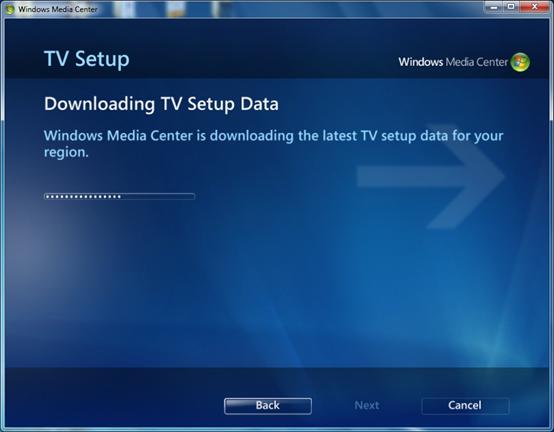
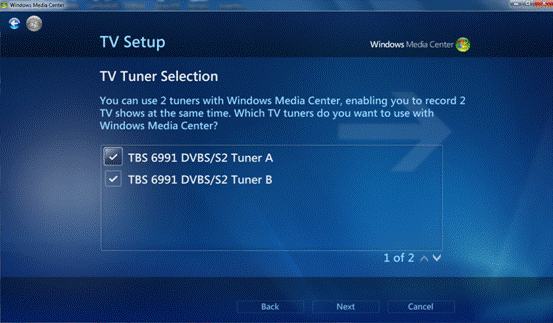
3. TV Setup-> Select Satellite->Select LNB Type ->Confirm LNB Parameters ->Satellite Summary ->TV Source Setup Finished->->Satellite Transponder Scan->-Enter Transponder Information >Scanning the Channels
The next is essential but significant. Window Media Center will require you select the satellite you want to receive. As a reference, you can visit LyngSat, where can find all the satellites and transponders information in the world. Then you are re select your type and confirm LNB parameter according to the device you are using now. After the TV source & TV signal setting, you can start to scan the channels by entering the detail satellite transponder.
4. Windows Media Center -> TV -> live TV
After finishing the scan, a list of new satellite TV channels will appear. Go back to the main menu of Media Center, and then click “Live TV” under the “TV” column. Relevant TV programs will begin to broadcast. Enjoy your favorite TV shows or sport games on PC.
Part5: How to Watch PayTV Channel with TBS6991You might feel annoyed that no encrypted or PayTV channels can be found in the above list. Now it is the time for TBS MCE CI tool plays his job. One of the most important functions of this tool is to edit the encrypted channels in its list. That’s why TBS makes so many afford to develop such a plugin only for Window Media Center. Let’s go back to the main menu and find “Edit channels” window with the following route “Task”-“Settings”-“TV”-“Guide”-“Edit channels”
Hereby, you can tick all the encrypted channels that you want and click “Save”. Then, you can go back to “Live TV” window and watch those encrypted TV channels.
Conclusion: TBS6991 has two tuners and two CI slots. If you want to make both tuner works simultaneously, you need two signal wires and two smartcards. All the installation steps will be the same as the single tuner.