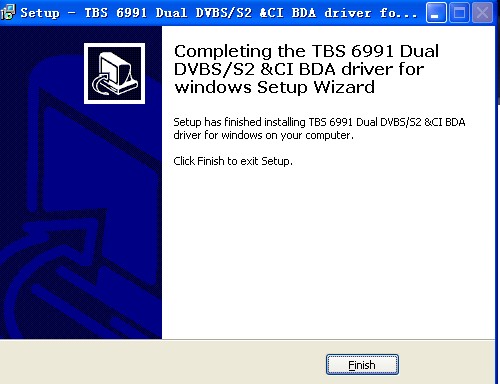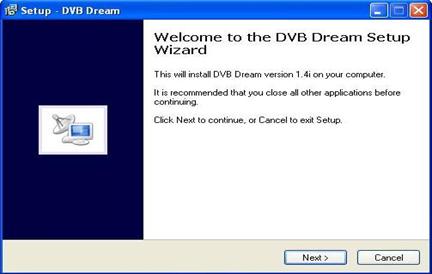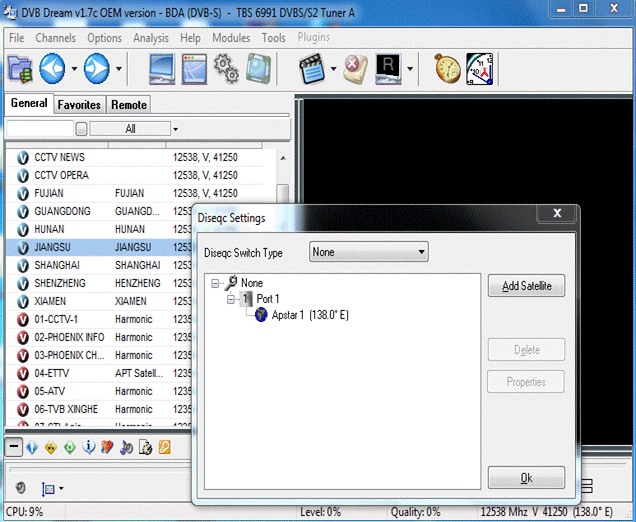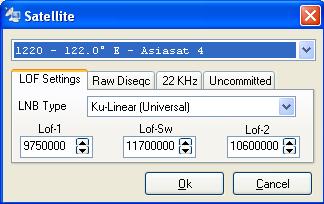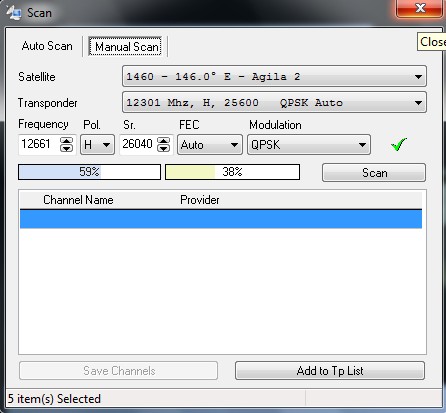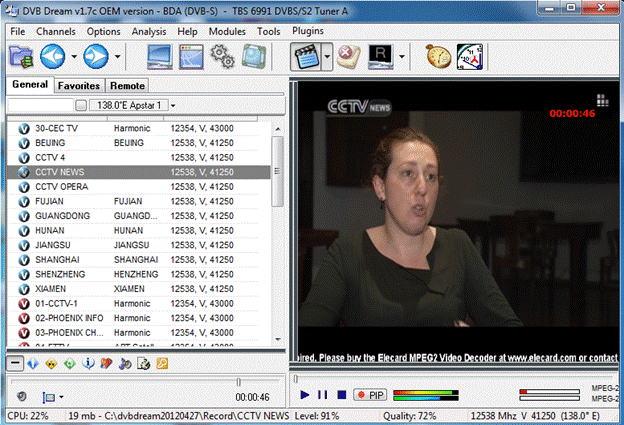TBS6991 is a new digital satellite TV tuner card developed by TBS. This new card has two dual tuners and dual CI slots, which enable you, insert two smartcard/CAMs watch the two encrypted satellite TV channels simultaneously. Here is a tutorial on how to use TBS6991 on DVBDream .
Part 1: TV Tuner Card Installation
Firstly, you need open your computer cover and find an available PCI express slot. And then insert TBS6991 into the PCIe slot and fix the card bracket with screw.
Different from other TV tuner cards, TBS6991 not only can work as a normal satellite TV tuner card, but also allows inserting two CAMs into two different CI slots. You can find the A/B mark on its low profile bracket.
If you get one or two CAMs and smartcards on hand, please make sure to insert them correctly. Firstly, please insert the smartcard into the CAM and then Load TBS6991 CI with the CAM. The bumped side of the CAM and the brand-marked side of the card should face the same direction.
Note: If you connect the LNB dish to A tuner, you need to insert the CAM into A CI slot. DON’T insert the CAM into B CI slot when you connect the LNB dish to A tuner.
Part2: TV Tuner Driver Installation
Open your package, you will see CD attach with TBS6991. It includes the latest Windows BDA drivers for TBS6991 , DVBDream software and other drives information. Get the CD into your CD-ROM. Click “Install Driver” while auto-run appears.
A setup window will pop up. Click “Next “ to begin install.
After that, click “Finish” and the installation is completed.
To verify if the TV tuner driver was correctly installed, you could right click “Computer” and choose “Manage”. Under the “Device Manager”, click “Sound, video and game controllers”. You will see “TBS6991 DVBS/S2 CI BDA” on the list.
Part3: Install DVBDream
Click “Install DVBDream” to start installation, and then click “Next” until the installation is completed.
After installing DVBDream, you can check TBS6991 device by clicking “Device” under “Options” menu. When DVB has recognized TBS6991 TV tuner card, you can see it on the list.
Part4: How to Scan Satellite Channels on DVBDream
To set up satellite and DiSeqc switch, please click on “Diseqc” under “Options” menu. If you don’t use any Diseqc, just choose “None”. When choose correct Diseqc type port , please click “Add Satellite”.
Choose your local satellite from scroll-down menu and set up LOF and other parameters accordingly.
After completing Diseqc and LNB settings, click “Scan” or “Manual Scan” under “Channels” menu to search for satellite channels.
After scanning, the available channels (including the encrypted channels) in this transponder or satellite will be spotted. Choose “Save Channels”, All the scanned channels will be save on the list.
Click whichever you want in the channel list to watch the TV shows.
If you have no time to watch the live channels, you can use the “record on/off” function under the menu of “Channels”
Part5: How to check CAM information on DVBDream
Click the “Modules” on the menu list, and then the “Common Interface” window will pop out at your services. See the pictures below.