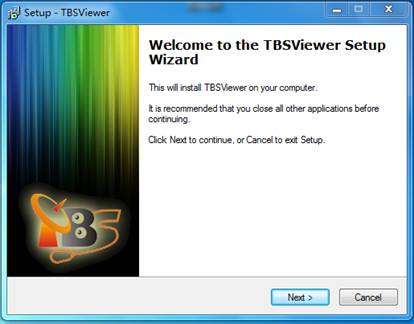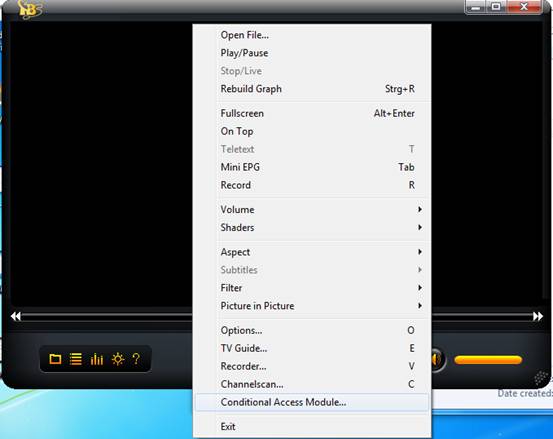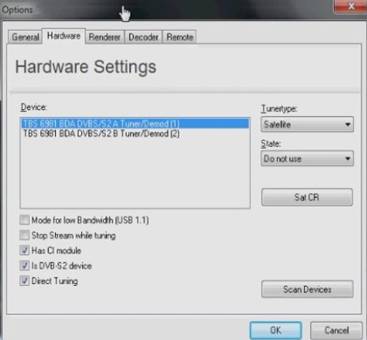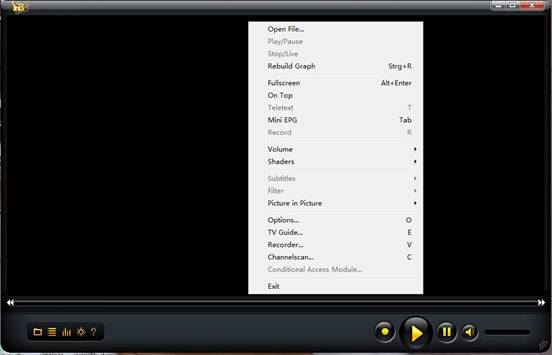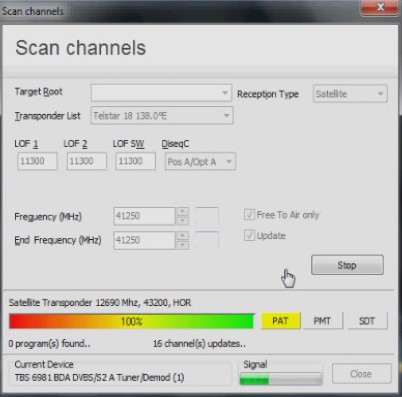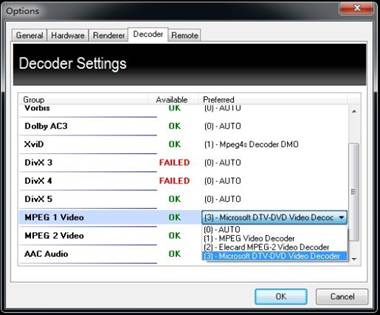Introduction
TBS6981 is a PCI Express interface digital satellite TV Tuner card with two tuners for watching and recording Free to Air satellite TV on PC. The two tuners enable you to watch TV channel from one transponder/satellite while recording another channel from another transponder/ satellite at the same time. It’s ready with Windows BDA driver and works fine with many DVB software Devices.
TBSViewer is TBS OEM media Player, which bases on DVBViewer technology and enables you to explore digital television and radio programs on your home PC. It is free and user-friendly. It comes with the TBS cards and work great. Here is a manual on how to use TBS6981 DVB S2/S PCIE dual tuner TV card on TBSViewer.
Part1: Hardware Installation
Disconnect your computer’s power cord and open the left-side panel of the PC . You will see an empty PCI slot at the main board. Set the TV tuner card into the empty PCI slot. Your TV tuner card is installed. Next, you should install all the drivers on your computer to set up the TV tuner card.
Part2: Driver Installation
It is so sweet that The TBS manufacturer has attached the window and Linux drivers on CD comes with the TV tuner card. So you just need insert the CD into your CD-ROM. Click “Install Driver” while auto-run appears. Choose the proper TV drivers according to your running system. We take Window system for example.
A setup window will pop up. Click “Next “ to continue. Then click “Install”. The driver has been installed on the computer.
Part3: Install TBSViewer
Click “Install TBSViewer” from CD auto-run to start installation, click “Next” until installation is completed.
Double click the icon to launch TBSViewer, right-click on the application window to pop up menu and click the “Options” .
Click “Hardware” on “Option” window. If TBS6981 is well installed in the computer, you will see “TBS 6981 DVB S/S2 Tuner A (1)” and “TBS 6981 DVB S/S2 Tuner B (2) on a window as follows.
During this test, we select TBS 6981 DVB S/S2 Tuner A (1) as “Preferred” while don’t use TBS 6981 DVB S/S2 Tuner B (2)
Part4: Scan Channels on TBSViewer
After setting the TV tuner, we back to the main menu and click “Channel scan”.
The windows of “Scan channels” will pop up. Select Reception Type as “Satellite” and Select “Transponder List” base on your location, Such as “Tekstar18 138°E”. Then edit the LOF and frequency according to the satellite transponders you want. Choose” Free to Air” and “ Update” simultaneously. Now you can start frequency scanning.
After scan is completed, the found program numbers will be shown and the program list will be automatically saved. You can close the “Scan channels” window and back to the main menu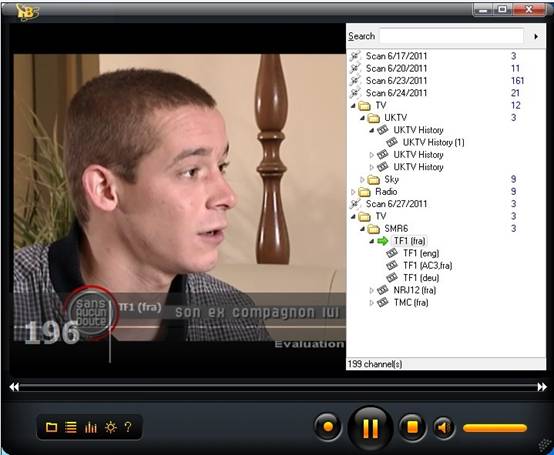
Part5: Watch and Record TV
Move the mouse to the edge line of TBSViewer main window on the right, and a channel list window will appear. Double click a channel to watch. At same time, You may also use the” record “button to record live TV.
Note: TBSViewer has the function of link different Video/Audio codecs. To change Video/Audio codec, right click to pop up menu window and click the “Options”, enter the “Decoder” menu. Double click related options to select different codecs.
If your system is Windows 7, you can select “Microsoft DTV-DVD Video Decoder” which is bundled in the system.